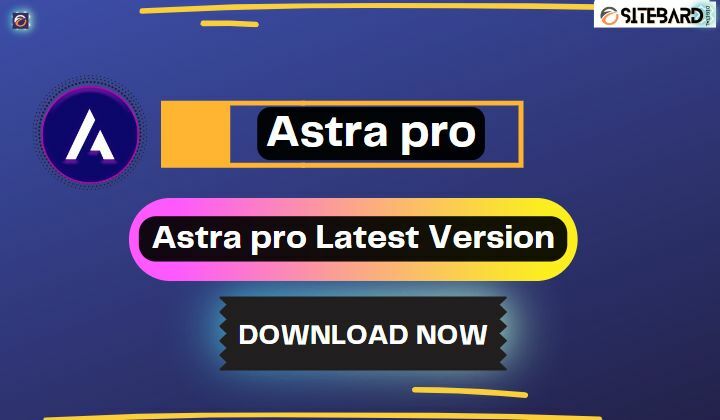In the rapidly evolving world of artificial intelligence, ChatGPT has emerged as a powerful tool for communication, learning, and entertainment. As users engage in various discussions and seek information across diverse topics, managing these conversations becomes crucial. The ChatGPT Archive Chat feature is an innovative solution, that allows users to save, revisit, and organize their interactions effectively. In this comprehensive guide, we will explore the nuances of ChatGPT Archive Chat, its functionality, and provide step-by-step instructions on how to manage your conversations efficiently.
Table of Contents
ToggleWhat is ChatGPT Archive Chat?
ChatGPT Archive Chat is a feature designed to help users manage their interactions with the ChatGPT system. It provides a way to save conversations, categorize them, and retrieve them when needed. This is particularly useful for those who use ChatGPT for research, learning, or detailed discussions and need to refer back to previous chats. By archiving chats, users can ensure that no valuable information is lost and easily access it for future reference.
How ChatGPT Archive Chat Works?
The archive function stores your conversations in a dedicated section where you can easily access them later. When you archive a chat, it’s moved out of your main conversation feed and into the Archive section, decluttering your view and helping you focus on current interactions. The archived chats are stored securely and can be organized based on date, topic, or any other category you find useful.
How to Archive Chat on ChatGPT?
Archiving a chat on ChatGPT is a straightforward process. Here’s how you can do it:
Start or Select a Conversation: Begin by starting a new chat or navigating to an existing conversation that you wish to archive.
Locate the Archive Option: In the chat interface, look for an option to archive. This could be represented as an icon or a text link, depending on your platform.
Archive the Chat: Click or tap the Archive option. The chat will be moved to the Archive section.
Manage Archived Chats: You can visit the Archive section to view all your archived chats. Here, you can organize, label, or delete them as per your requirements.
Retrieving Archived Chats: If you need to revisit an archived chat, simply go to the Archive section, find the chat, and open it. Some platforms may also offer a search functionality to quickly find specific conversations.
Frequently Asked Questions
Will archiving a chat delete it?
No, archiving a chat merely moves it to a different section. The chat remains intact and can be accessed anytime.
Can I unarchive a chat?
Yes, most platforms that offer an archive feature also allow you to unarchive chats and move them back to the main conversation feed.
Is there a limit to how many chats I can archive?
This depends on the platform you’re using. Some may have limitations based on storage, while others might offer unlimited archiving.
Are archived chats secure?
Yes, archived chats are stored securely. However, it’s always a good idea to check the privacy policy of the platform you’re using to understand how your data is handled.
Conclusion
Managing your conversations with ChatGPT Archive Chat is a powerful way to enhance your interaction experience. By archiving chats, you can keep your conversation feed clean and organized, ensuring that important information is always at your fingertips. Whether you’re a researcher, student, professional, or just an AI enthusiast, understanding and utilizing the ChatGPT Archive Chat feature can significantly improve your productivity and the quality of your interactions. As AI continues to integrate into our daily lives, features like these become invaluable tools in managing the wealth of information at our disposal.
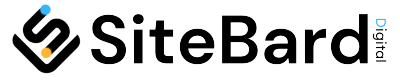
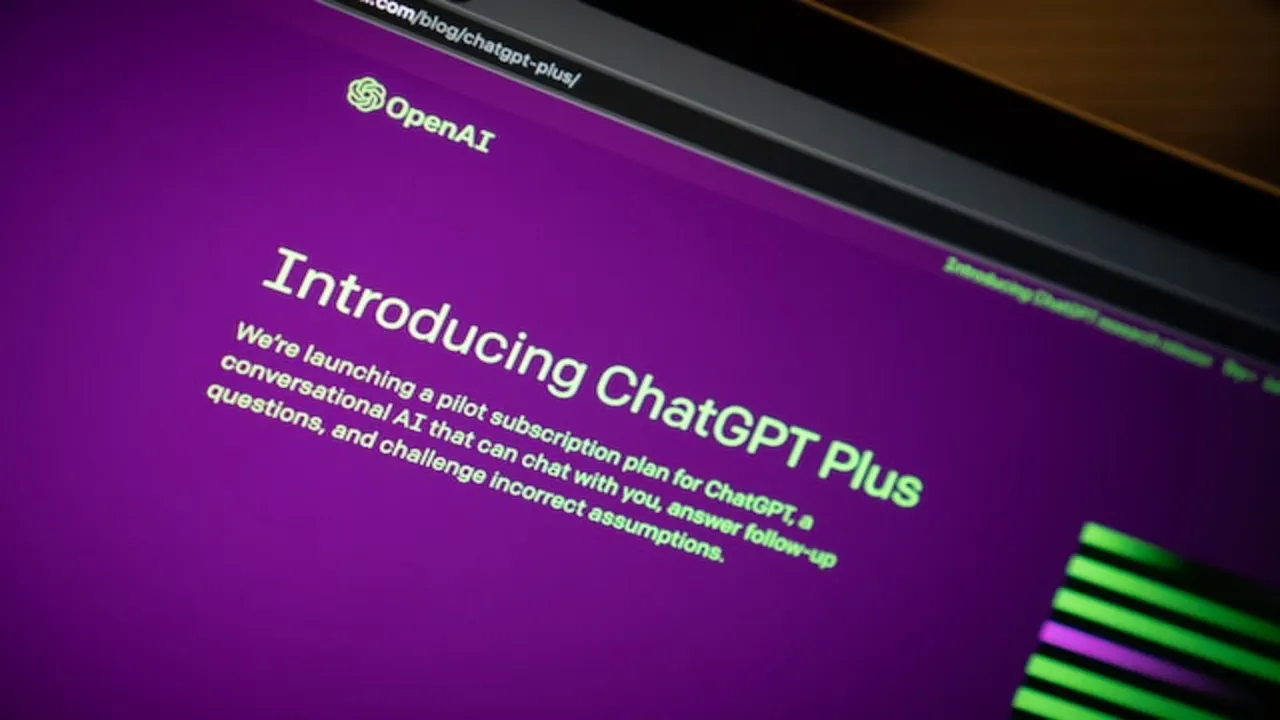
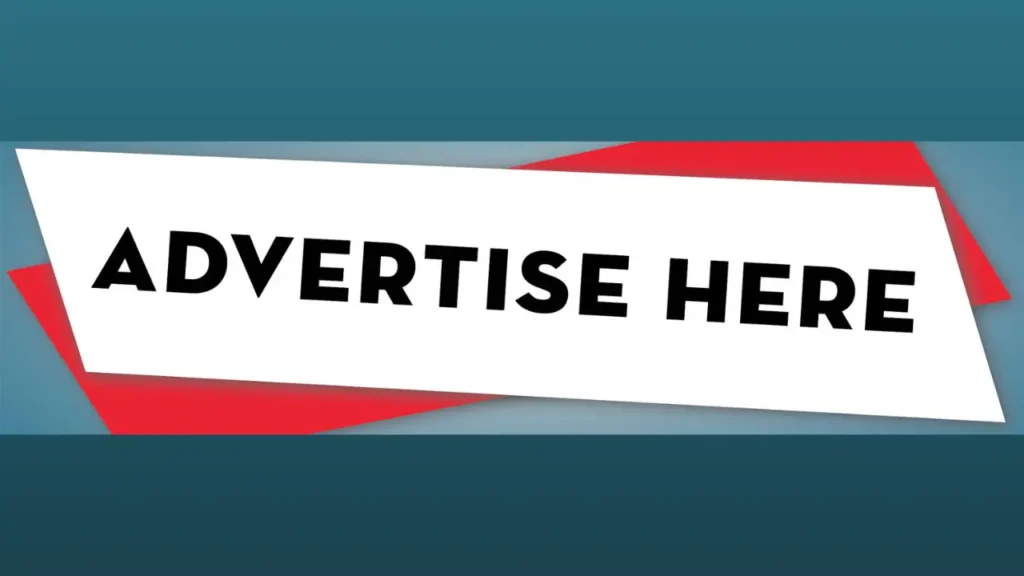

![Top 9 AI Virtual Influencer Generator in 2024 [Free]](https://www.sitebard.com/wp-content/uploads/2024/03/AI-Virtual-Influencer-Generator.webp)