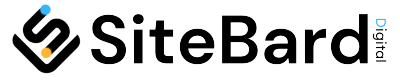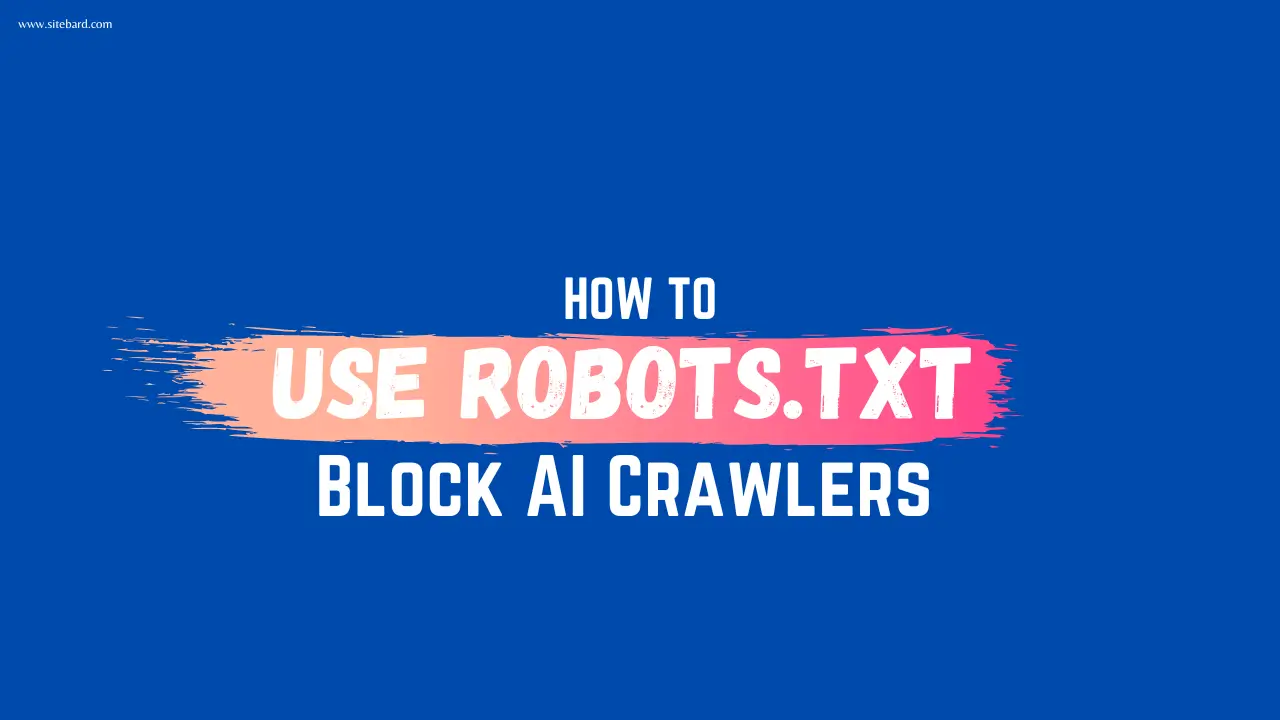In the digital age, controlling how search engines and AI crawlers access your website is crucial for maintaining privacy, protecting sensitive information, and managing bandwidth. One of the most effective tools for achieving this is the robots.txt file. This simple text file can be used to instruct web crawlers on which parts of your website they are allowed to access and which parts are off-limits. Here’s a comprehensive guide on how to use robots.txt to block AI crawlers.
Table of Contents
ToggleWhat is Robots.txt?
The robots.txt file is a text document placed at the root of your website that provides directives to web crawlers. These directives can allow or disallow access to certain pages or directories, thereby controlling which parts of your site are indexed by search engines.
Why Block AI Crawlers?
Blocking AI crawlers can be essential for several reasons:
- Privacy: Preventing access to sensitive data or private sections of your site.
- Bandwidth Management: Reducing server load by limiting access to non-essential pages.
- Content Control: Keeping proprietary content from being indexed by unauthorized bots.
How to Create and Implement a Robots.txt File
Step 1: Create a Robots.txt File
Creating a robots.txt file is straightforward. Open a text editor like Notepad or TextEdit and create a new file named robots.txt.
Step 2: Specify Directives
In your robots.txt file, you will specify directives for the crawlers. Each directive consists of a user-agent and a disallow rule.
User-Agent
The user-agent identifies the web crawler to which the rule applies. For example:
User-agent: *
The asterisk (*) indicates that the directive applies to all web crawlers. To target a specific crawler, replace the asterisk with the name of the bot.
Disallow
The disallow directive tells the crawler which parts of your site to avoid. For example:
Disallow: /private/
This instructs the crawler not to access the /private/ directory.
Step 3: Block AI Crawlers
To block AI crawlers, you need to know the specific user-agent names of these bots. Here are some common examples:
- ChatGPTBot: OpenAI’s ChatGPT bot.
- Googlebot: Google’s web crawler.
- Bingbot: Bing’s web crawler.
Here’s how you can block specific AI crawlers:
User-agent: ChatGPTBot
Disallow: /
User-agent: Googlebot
Disallow: /
User-agent: Bingbot
Disallow: /
The forward slash (/) after “Disallow:” means that the entire website is off-limits to these crawlers.
Step 4: Save and Upload
Once you have added the necessary directives, save the robots.txt file. Upload this file to the root directory of your website using an FTP client or your web hosting control panel. The URL for the robots.txt file should be:
https://www.yourwebsite.com/robots.txt
Step 5: Test Your Robots.txt File
To ensure that your robots.txt file is working correctly, use tools like Google Search Console’s Robots.txt Tester. This tool will help you identify any errors and verify that your directives are being followed.
Best Practices for Using Robots.txt
- Be Specific: Clearly specify the directories and files you want to block. Avoid generic directives that may inadvertently block essential content.
- Regular Updates: Regularly review and update your robots.txt file to accommodate changes in your website structure or new crawlers.
- Use with Caution: While robots.txt is a powerful tool, not all crawlers adhere to its directives. For sensitive content, consider additional security measures like password protection.
Conclusion
Using robots.txt to block AI crawlers is an essential skill for webmasters looking to manage their site’s accessibility and protect sensitive information. By understanding the basics of creating and implementing a robots.txt file, you can take control of how your website interacts with search engines and AI technologies, ensuring a secure and efficient online presence.