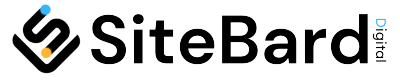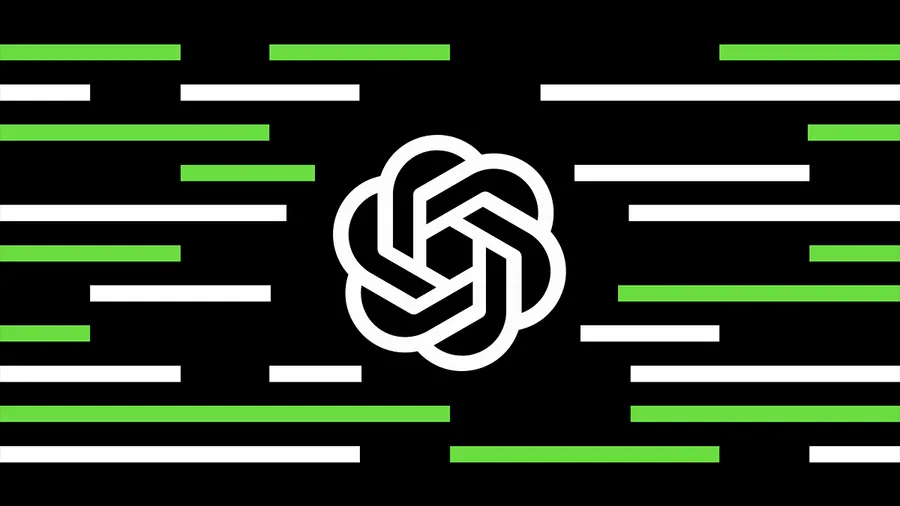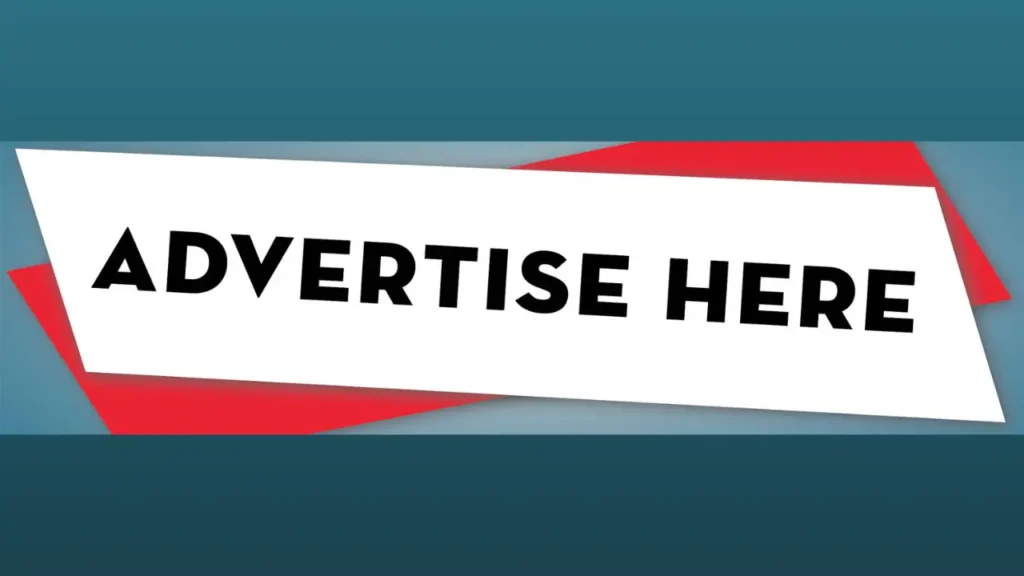In the ever-evolving world of technology, voice chat features have become increasingly popular, offering a hands-free, convenient way to interact with various applications. One of the most exciting developments in this realm is the ChatGPT Voice Chat Feature. This innovative tool combines the power of advanced language models with the ease of voice communication, making it a game-changer for users worldwide. In this blog post, we’ll dive into how you can leverage this feature to enhance your ChatGPT experience.
Table of Contents
ToggleUnderstanding ChatGPT Voice Chat Feature
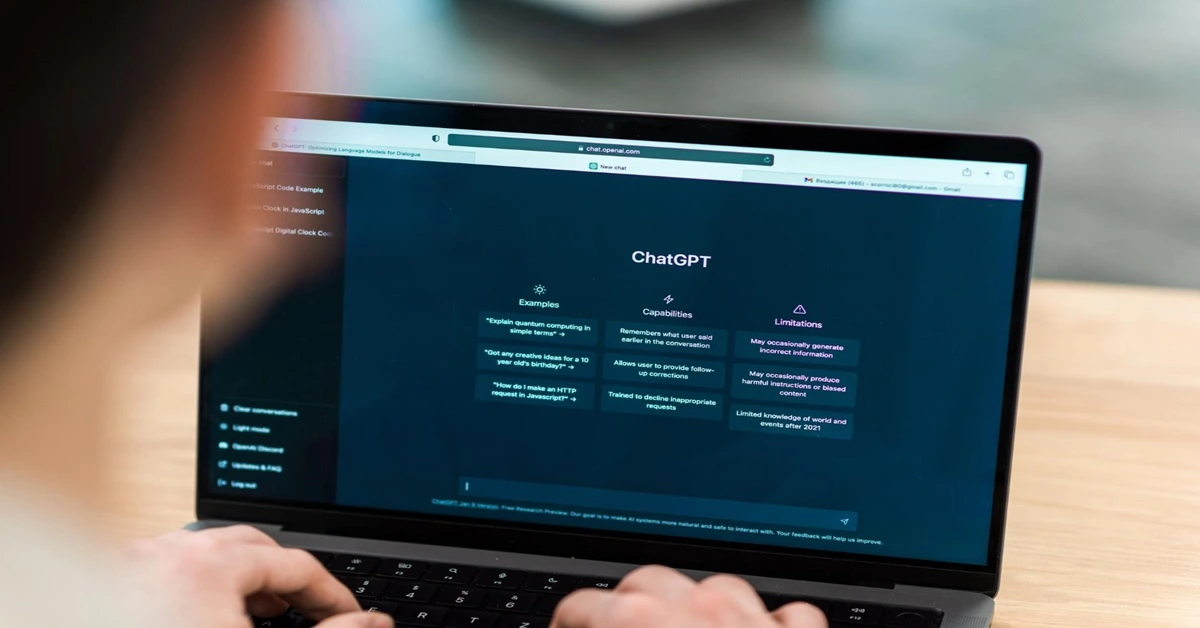
Before we delve into the usage, let’s understand what ChatGPT Voice Chat is. This feature is a part of the ChatGPT application, a cutting-edge AI developed by OpenAI. It allows users to interact with the AI model using voice commands instead of typing. This makes the tool more accessible and user-friendly, especially for those who prefer speaking over typing or have disabilities that make typing challenging.
Setting Up ChatGPT Voice Chat
- Download and Install: Ensure you have the latest version of the ChatGPT app. You can download it from the official website or your device’s app store.
- Enable Voice Feature: In the app settings, look for the voice chat option and enable it. This might require additional permissions for microphone access.
- Configure Settings: Adjust the settings according to your preferences. This includes voice recognition sensitivity, response speed, and language selection.
Using ChatGPT Voice Chat
- Activate Voice Command: Start by activating the voice command feature. This is usually done by pressing a specific button or using a wake word, depending on the app’s design.
- Speak Clearly: When you give a command or ask a question, speak clearly and directly into the microphone. This ensures that the AI accurately understands your request.
- Wait for a Response: After you’ve spoken, the AI will process your request and respond. The response can be both displayed on the screen and read aloud.
- Interactive Conversation: You can continue the conversation by responding to the AI’s answers. The system is designed to handle a natural flow of dialogue.
Tips for an Optimal Experience
- Use a Good Microphone: To improve voice recognition accuracy, use a high-quality microphone.
- Minimize Background Noise: Try to use the feature in a quiet environment to avoid misinterpretation of commands.
- Update Regularly: Keep the app updated to enjoy the latest features and improvements.
- Practice and Experiment: The more you use the voice chat feature, the more comfortable and efficient you’ll become.
Conclusion
The ChatGPT Voice Chat feature is a remarkable advancement in AI interaction. By following the steps outlined above, you can enjoy a seamless and efficient experience. Whether you’re using it for work, education, or just for fun, this feature is sure to enhance your ChatGPT experience.