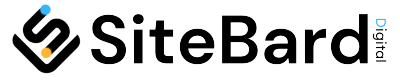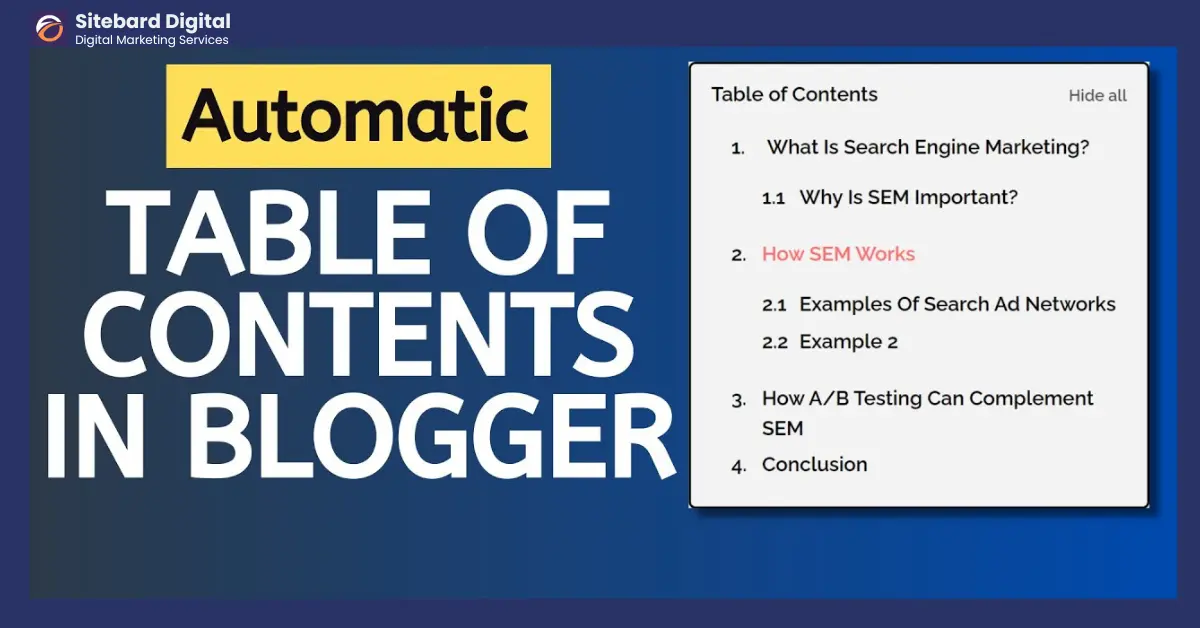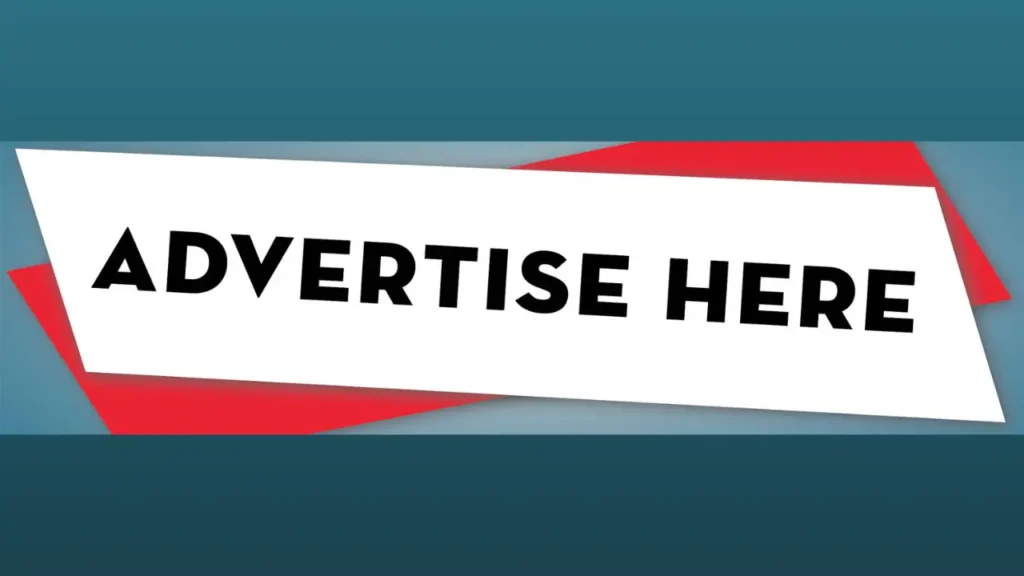Are you looking to enhance the navigation and user experience of your Blogger blog? Adding a table of contents can greatly improve the accessibility and organization of your content. In this step-by-step guide, we will walk you through the process of How to add a table of contents in Blogger. Whether you’re a beginner or an experienced blogger, this guide will help you optimize your blog posts and make them more SEO-friendly.
Table of Contents
ToggleIntroduction
Blogger is a popular platform for bloggers due to its simplicity and ease of use. However, it lacks a built-in feature to automatically generate a table of contents for your blog posts. A table of contents is a list of headings and subheadings that provide an overview of the content within an article. It allows readers to navigate through your blog post easily, jump to specific sections, and find the information they are looking for quickly.
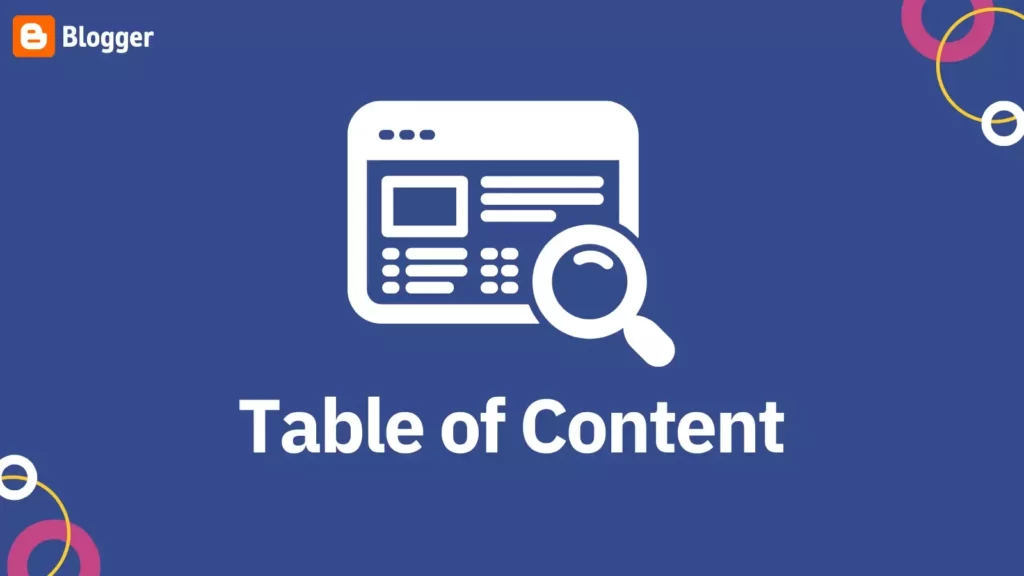
Why Should You Add a Table of Contents?
Adding a table of contents to your Blogger blog offers several benefits. First and foremost, it improves the user experience by making your content more accessible and organized. Readers can quickly scan the headings and subheadings to get an overview of the article’s structure and find the sections that interest them the most.
From an SEO perspective, a table of contents can help search engines better understand and index your content. It provides clear signals to search engine crawlers about the structure and hierarchy of your blog post, making it more likely to appear in relevant search results.
Additionally, a table of contents encourages readers to spend more time on your blog by providing a user-friendly navigation system. This can reduce bounce rates and increase engagement, ultimately benefiting your blog’s overall performance.
Choosing the Right Plugin
To add a table of contents in Blogger, you’ll need to install a plugin that supports this feature. Several plugins are available, each with its own set of features and customization options. When choosing a plugin, consider factors such as user reviews, compatibility with Blogger, and ease of installation.
One popular plugin for adding a table of contents in Blogger is the “Table of Contents Plus” plugin. It offers a wide range of customization options and is compatible with most Blogger themes.
Installing the Plugin
Here’s a step-by-step guide to installing the “Table of Contents Plus” plugin:
- Log in to your Blogger dashboard.
- Navigate to the “Theme” section.
- Click on “Edit HTML” to access your blog’s template code.
- Search for the
</head>tag in the code. - Copy and paste the plugin code just before the
</head>tag. - Save the changes.
Configuring the Table of Contents
Once the plugin is installed, you need to configure its settings. Here’s how to do it:
- Go back to your Blogger dashboard.
- Navigate to the “Layout” section.
- Click on “Add a Gadget” where you want to display the table of contents.
- Select the “HTML/JavaScript” gadget.
- In the content area, enter the following code:
<div id="toc"></div>
<script type="text/javascript">
var toc_config = {
showEffect: "slideDown",
hideEffect: "slideUp",
showSpeed: 0,
hideSpeed: 0,
showDelay: 0,
hideDelay: 0,
smoothScroll: true,
scrollToOffset: 0,
highlightOnScroll: false,
highlightOffset: 0,
startLevel: 1,
showFirstLevel: 1,
firstLevel: 1,
showTitle: true,
showDate: false,
titleText: "Table of Contents",
showNewPost: false,
collapse: false,
slide: "true",
slideSpeed: "200",
listStyle: "disc",
showThumbnail: false,
showSnippet: false,
snippetLength: 100,
thumbnailSize: 72,
moreText: "Read more",
autoinsert: "true",
titleClass: "",
thumbnailClass: "",
snippetClass: ""
};
</script>
<script src="//YOUR-BLOG-URL.blogspot.com/feeds/posts/default/-/LABEL?alt=json-in-script&callback=toc_script_script"></script>
Make sure to replace “YOUR-BLOG-URL” with your actual blog’s URL and “LABEL” with the desired label you want to display the table of contents for.
Customizing the Table of Contents Style
The appearance of the table of contents can be customized to match your blog’s design. The “Table of Contents Plus” plugin offers various options to style the table of contents, such as changing the font, color, size, and layout. Experiment with different settings until you achieve the desired look and feel.
Adding the Table of Contents to Your Blog Posts
Now that you have configured and customized the table of contents, it’s time to add it to your blog posts. Follow these steps:
- Create a new blog post or edit an existing one.
- Place the cursor where you want the table of contents to appear.
- Click on the “Insert Jump Break” button in the Blogger editor.
- Save or update your blog post.
The table of contents will automatically be added to your blog post. You can further customize its placement and appearance by adjusting the settings in the plugin configuration.
Testing and Publishing
Before publishing your blog post, it’s essential to preview and test the table of contents to ensure it functions correctly. Open your blog post in preview mode and verify that each heading in the table of contents links to the corresponding section within the article. Check for any formatting or layout issues and make necessary adjustments.
Once you’re satisfied with the results, publish your blog post and make it accessible to your readers.
Conclusion
Adding a table of contents in Blogger can significantly enhance the user experience and improve the SEO of your blog posts. By organizing your content and providing easy navigation, you can keep readers engaged and help search engines understand your content better. Follow the step-by-step guide provided in this article, and you’ll be able to create an informative and SEO-friendly table of contents for your Blogger blog.
FAQs
Can I add a table of contents to my existing blog posts?
Absolutely! Once you have installed the “Table of Contents Plus” plugin, you can easily add the table of contents to your existing blog posts by following the steps mentioned in this guide.
Do I need any coding knowledge to add a table of contents in Blogger?
No, you don’t need coding knowledge. The “Table of Contents Plus” plugin simplifies the process and generates the necessary code for you. Just follow the instructions and customize the settings as per your preferences.
Can I customize the style of the table of contents?
Yes, the “Table of Contents Plus” plugin offers various customization options to style the table of contents. You can change the font, color, size, layout, and more to match your blog’s design.
Will adding a table of contents improve my blog’s SEO?
Yes, adding a table of contents can have a positive impact on your blog’s SEO. It helps search engines understand the structure and hierarchy of your content, making it more likely to appear in relevant search results.
Is the “Table of Contents Plus” plugin free to use?
Yes, the “Table of Contents Plus” plugin is free to use and available for download from the official Blogger plugin repository.