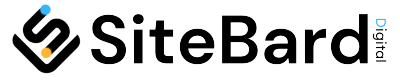Welcome to our comprehensive guide on resolving the Snapchat Green Line Bug on your iPhone. Snapchat, beloved for its dynamic filters and engaging social platform, sometimes encounters a peculiar glitch exclusive to iPhone users: a mysterious green line on the screen. This post delves into what this bug is, why it occurs, and most importantly, provides a step-by-step guide to fix it. Whether you’re a Snapchat enthusiast or just looking for a quick fix to this annoying problem, our easy-to-follow solutions will help you get back to snapping without any hiccups. Let’s dive into the world of troubleshooting and get your Snapchat experience back on track!
Table of Contents
ToggleWhat is Snapchat Green Line Bug?
Snapchat, the widely popular social media app, is known for its quirky features and smooth performance. However, iPhone users occasionally encounter a peculiar issue known as the ‘Snapchat Green Line Bug.’ This bug manifests as a persistent green line appearing on the screen while using the app, which can be frustrating for avid Snapchat users.
The green line bug is typically a software glitch, possibly triggered by conflicts between the app and the iPhone’s hardware or operating system. It’s important to understand that this is not a sign of permanent damage to your device but rather a temporary issue that can be resolved with the right approach.
How to Fix the Snapchat Green Line Bug?
- Restart Your iPhone: The first and simplest step is to restart your iPhone. This can clear temporary software glitches that might be causing the green line to appear.
- Update Snapchat: Outdated apps can lead to bugs. Check if there’s an update for Snapchat in the App Store and install it. Developers frequently release updates to fix bugs like these.
- Check for iOS Updates: Along with updating Snapchat, ensure your iPhone’s operating system is up to date. New iOS updates often come with bug fixes that can resolve such issues.
- Clear Snapchat Cache: Snapchat stores temporary data that might become corrupt. Clearing the cache can fix this. Go to Snapchat settings > Clear Cache, and restart the app.
- Reinstall Snapchat: Sometimes, a fresh installation of the app can do the trick. Delete Snapchat from your device and then reinstall it from the App Store.
- Disable iPhone Zoom Feature: The iPhone’s Zoom feature might interfere with Snapchat. Try disabling it by going to Settings > Accessibility > Zoom, and turning off the Zoom feature.
- Check for Screen Protector or Case Issues: Occasionally, a screen protector or case might cause display issues. Remove them temporarily and see if it resolves the bug.
- Try Snapchat on Another Device: Log in to your Snapchat account on a different device. If the issue persists, the problem might be with your account rather than the phone.
- Contact Snapchat Support: If none of the above steps work, reach out to Snapchat’s support team for assistance.
- Factory Reset (Last Resort): As a last resort, you can factory reset your iPhone. Remember, this will erase all data on your device, so back up your data first.
Frequently Asked Questions
Will fixing the green line bug erase my Snapchat data?
Most solutions listed here won’t affect your Snapchat data. However, a factory reset will erase all data on your iPhone, so ensure you have a backup.
Is the green line bug a sign of a hacked account?
No, the green line bug is a software issue and not related to the security of your Snapchat account.
How often does this bug occur?
The occurrence is relatively rare and usually tied to specific updates or iOS versions.
Can this bug affect other apps?
Generally, the green line bug is isolated to Snapchat, but if you notice it elsewhere, it might be a hardware issue with your iPhone.
Conclusion
The Snapchat green line bug on iPhone can be a nuisance, but it’s usually fixable with simple troubleshooting steps. From restarting your device to updating your apps and iOS, these solutions are designed to resolve the issue without causing any data loss. If the problem persists, reaching out to Snapchat support or considering a factory reset (with a backup in place) can be your last resort. Remember, keeping your apps and operating system up to date is key to preventing such bugs in the future.